Use Migration Assistant to transfer files from your Time Machine backup to your Mac.
If you made a Time Machine backup of your Mac, Migration Assistant can use that backup to restore your personal files, including apps and everything in your user account.
If you prefer to restore just a few files or earlier versions of those files, learn how to use Time Machine to restore specific files.
Use Migration Assistant
1. If you need to reinstall macOS, do that before continuing. For example, if your Mac starts up with a flashing question mark, you need to first reinstall macOS.
2. Make sure your Time Machine backup disk is connected to your Mac and turned on.
3. Open Migration Assistant on your Mac. It’s in the Utilities folder of your Applications folder.
If your Mac starts up with a setup assistant, which asks for details like your country and network, continue to the next step, because the setup assistant includes a migration assistant.
4. When asked how you want to transfer your information, select the option to transfer from a Mac, Time Machine backup or startup disk. Then click Continue.
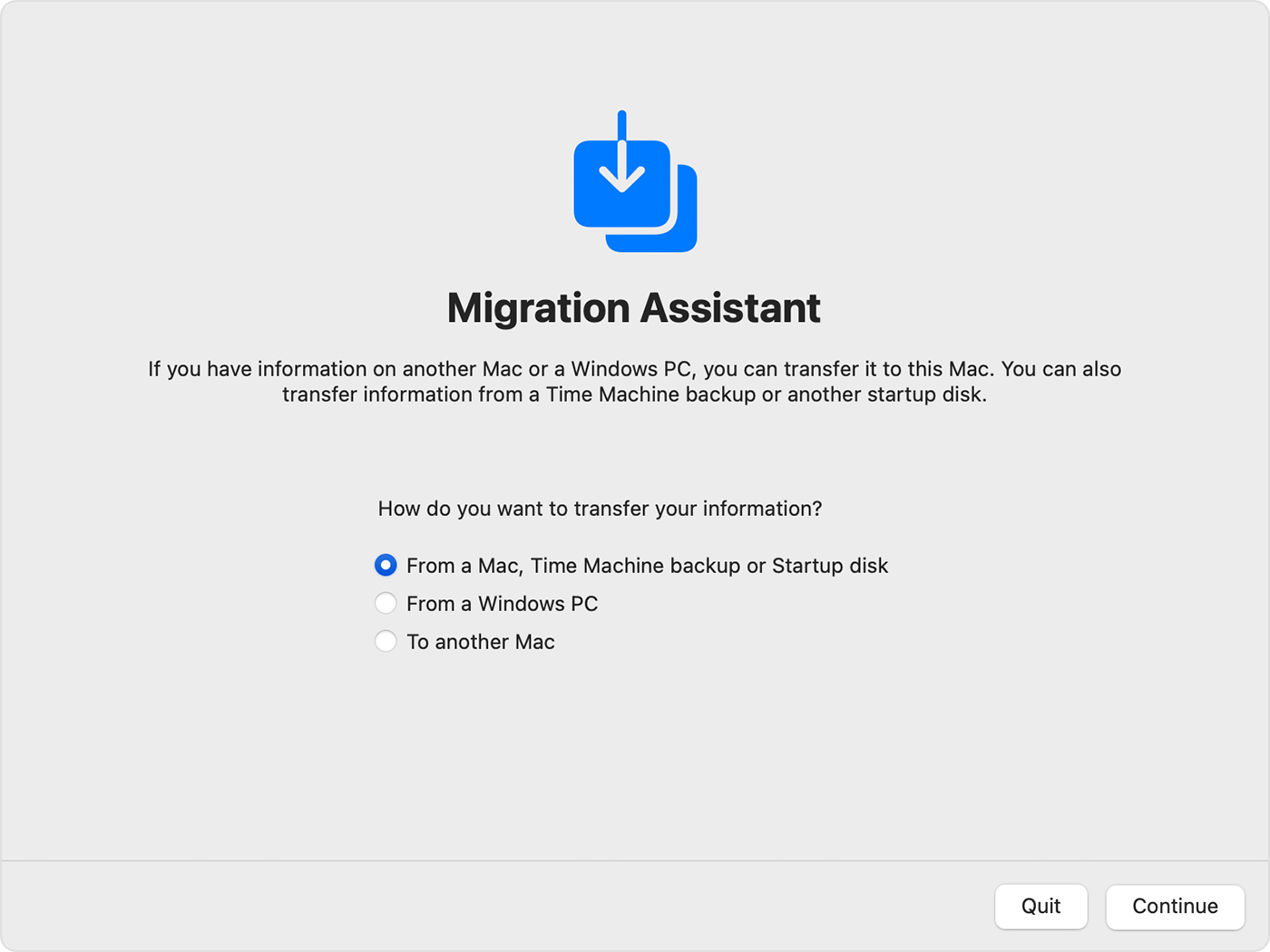
5. Select your Time Machine backup, then click Continue.
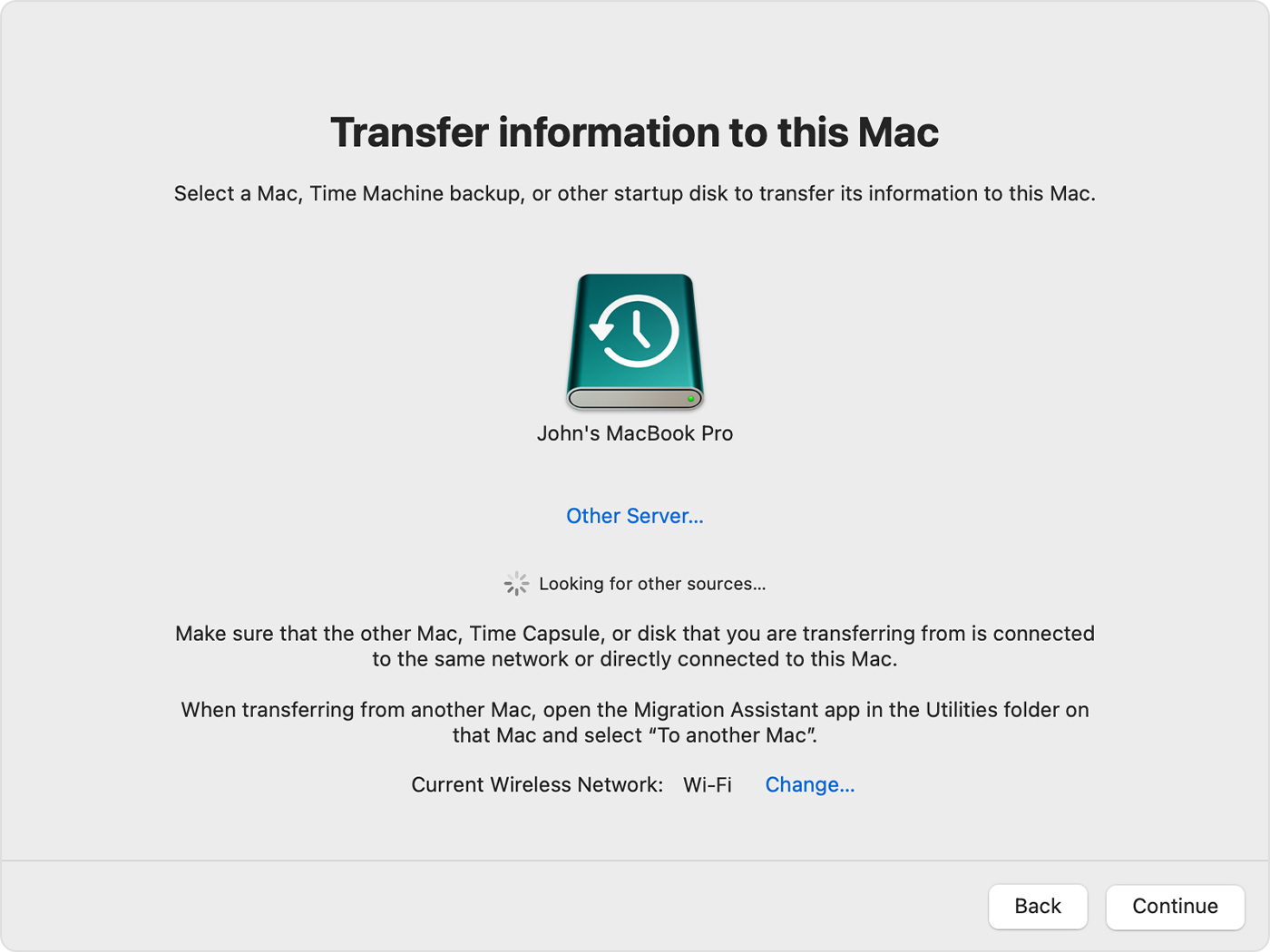
6. Choose a backup and click Continue
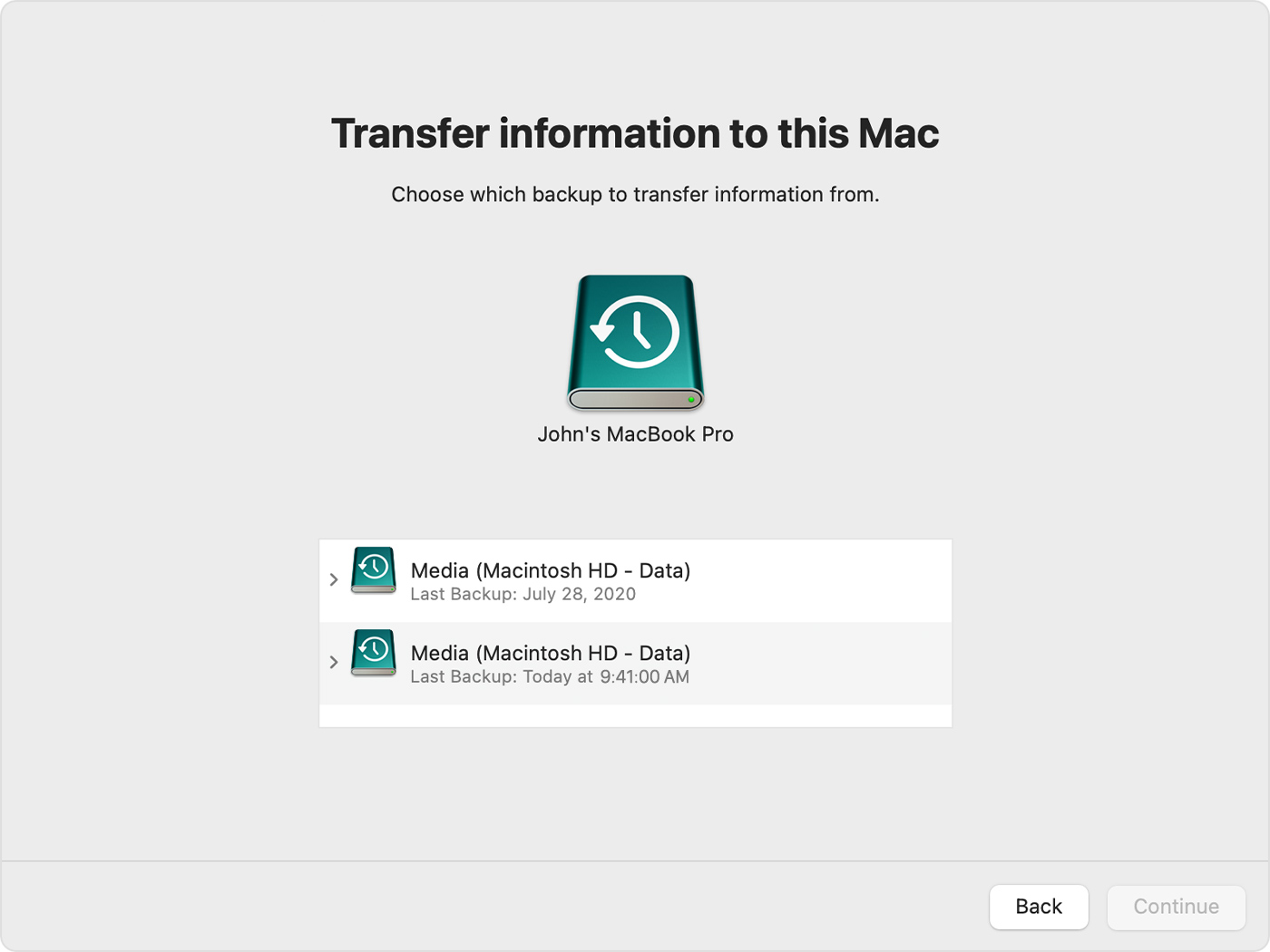
7. Select the information to transfer.
In this example, John Appleseed is a macOS user account. If it has the same name as an account already on your Mac, you’re prompted to either rename the old account or replace the one on your Mac. If you rename, the old account will appear as a separate user on your Mac with a separate home folder and login. If you replace, the old account will delete and then replace the account on your Mac, including everything in its home folder.
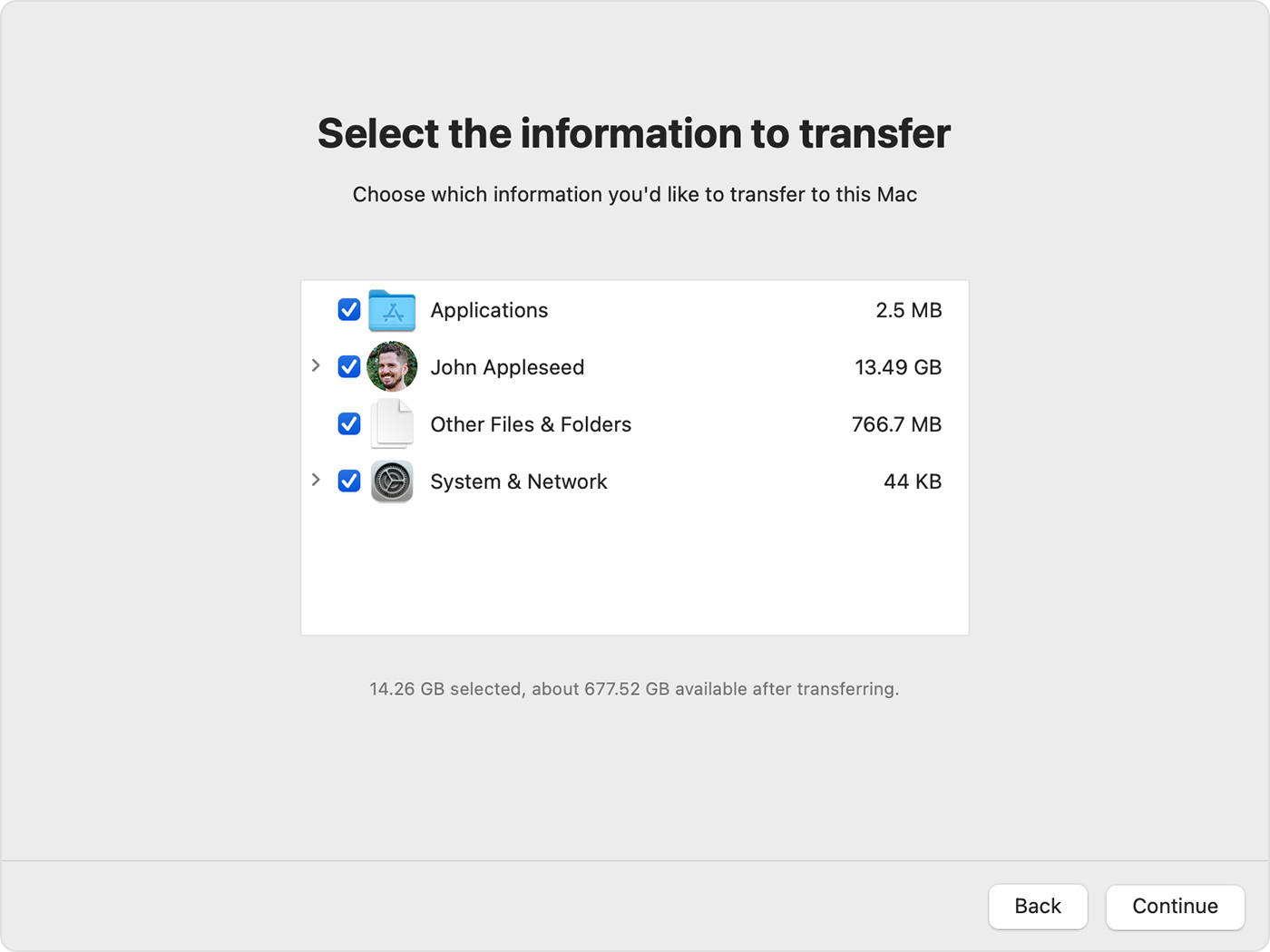
8. Click Continue to start the transfer. Large transfers might need several hours to complete